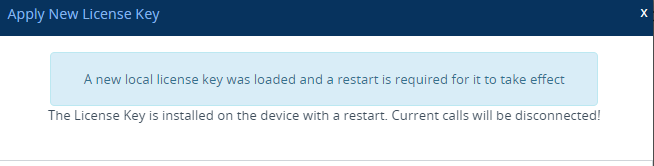Installing on Standalone Devices
You can install the License Key as a file through the Web interface when the device operates as a standalone device. For standalone devices, you can also install the License Key as a string, as described in Installing a License Key String.
The License Key installation process includes a device restart and is therefore, traffic-affecting. To minimize disruption of current calls, it is recommended to perform this procedure during periods of low traffic.
|
➢
|
To install License Key file through Web interface: |
|
1.
|
Place the purchased License Key file in a folder on the computer from where you are logged into the device. |
|
3.
|
Back up the currently installed License Key as a precaution. If the new License Key doesn't comply with your requirements, you can re-upload the backed-up License Key to restore the device's original capabilities. For backing up the License Key, see Backing up Local License Key. |
|
4.
|
Click the Load File button to select the License Key file on your computer; the Apply New License Key button appears. The License Key page uses color-coded icons to indicate the changes between the currently installed License Key and the newly loaded License Key (see Installing License Key through Web Interface). |
If want to cancel installation, restart the device without a save to flash. For more information, see Resetting the Device.
|
5.
|
Click Apply New License Key; the following message box appears: |
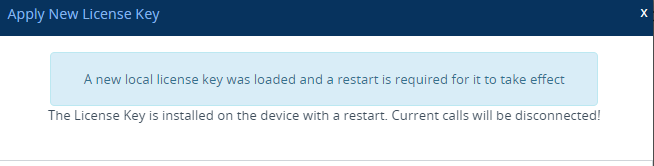
|
6.
|
Click Restart; the device saves the file to flash memory with a restart and a progress message box appears. When installation completes, a message box appears informing you that the License Key was successfully loaded, |
|
7.
|
Clock Close to close the message box; you are logged out of the Web interface and prompted to log in again. The features and capabilities displayed on the License Key page now reflect the newly installed License Key. |